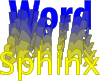Links¶
Linking within the document should be done with bookmarks (either bookmarks you create yourself or bookmarks that Word implicitly creates for headings). Create a link and select the target from the list of bookmarks.
You can also use links to external sites (eg BBC)
Note
Word generates hidden bookmarks for headings when you open the Add Hyperlink, Place in this Document window. After that, Word will try and keep the bookmarks in the right place, but doesn’t always manage it. See FAQ for how to resolve any errors. You can avoid the errors in the first place by never creating a paragraph before (or after) a heading by going to the beginning (or end) of the heading and pressing Enter.
Note
non-Ascii characters in a link will be removed. (This is a technical restriction within Sphinx at the moment.)